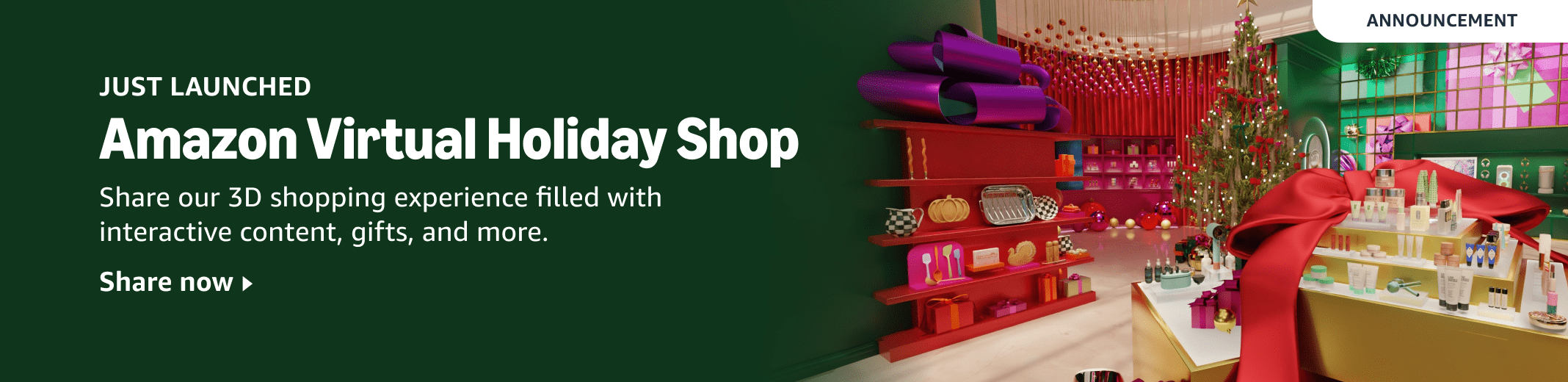With a digital camera, it doesn’t cost a cent to press the shutter. And, as is often the case with a free and unlimited resource, our prehistoric hunter-gatherer genes take over and the memory card soon overflows with thousands of photos. The joy and excitement of taking pictures is then replaced by the tedious task of sorting and culling on the computer. But as I’ll show you, Nikon DSLRs and mirrorless cameras have a number of tools that make this situation a little easier.

Avoid chimping
With a digital camera, you can see your photo right away after taking it. But every good thing has its downside. If you check every photo right after you take it (known as chimping), you might miss a crucial opportunity. What’s more, with mirrorless cameras, you might be confused by the fact that you’re not looking at the actual situation in front of the lens in the viewfinder, but at the photo you took a few seconds ago.

That’s why the first thing I recommend changing in the camera’s settings is Picture review. On a DSLR, this can be left ON, because at least there is no risk of the aforementioned confusion. For mirrorless cameras, you can either set it directly to OFF or ON (monitor only). If you choose the second option, the mirrorless camera will behave the same as a DSLR with Picture review ON. This means that the image you take is displayed only on the rear monitor, not in the viewfinder.
How to view photos in the camera?
By default, pressing the Playback button displays the last photo you took. Then, you can press the Multi selector left and right to scroll through your photos. If you hold it down, the photos will scroll in rapid succession on the display. However, there are more convenient ways of scrolling through your photos.
Before I introduce them to you, let’s stay with the Multi selector for a moment. Pressing it up and down switches between screens of information related to the currently-displayed shot. There can be up to six of these on DSLRs and up to eight on mirrorless cameras. The Playback display options can be configured in the Playback menu.
Simply check the boxes for the information you want to see and leave the boxes blank for the information you do not need. As you can see from the following screenshots from the Z9, much of the information is repetitive.

But how can you quickly and efficiently browse through your photos? I like using the Main command dial and the Sub-command dial (the latter is not available on the D3xxx and D5xxx series DSLRs). This has two major advantages. The first is that you can scroll through photos both one at a time and in increments of ten or even fifty. The second is that you can scroll between photos even when they are zoomed in.

On the Nikon D850 and D500, the configuration of both dials is under f4 in the Custom settings menu. Set Menus and playback to ON. This will allow you to use the dials to scroll through photos as well as to move through the camera menu. By default, the Main command dial is set to scroll through photos one at a time. Keep it as it is, and change the Frame advance on the Sub-command dial. For DSLRs, you can set 10 frame increments, and for mirrorless cameras, you can set up to 50.

For the Nikon Z50II, Z5II, Z6III, Z8 and Z9, go to the Custom settings menu, f3 Custom controls (playback). Set the frame advance to 10 or 50 as with DSLRs.
And for these cameras, you can do something more: for the Frame advance zoom position, select Prefer focus point (you can optionally set with face priority). With this setting active, when you view photos at higher magnification, the camera will show the areas where the focus point (or face) was at the time of exposure. This makes it much faster to distinguish sharp photos from blurry ones.
Another quick and convenient way to scroll through photos, especially when using continuous shooting, is to use the Sub-selector (joystick). In the Playback menu of the Nikon Z5II, Z6III, Z8 and Z9, there is a Series playback option (not applicable to DSLRs and other mirrorless cameras). Inside, at the very top, there is a Sub-selector displays the first shot. Activating this will let you use the Sub-selector to navigate quickly through your photos.
I recommend checking the box Mark first shot in series inside the Playback Display Options. A burst-mode icon along with the number of frames in the current sequence will then appear in the upper-right corner of the first image in each series.

“Series Playback” takes photos that were taken in continuous shooting mode and groups them together. By pressing the Sub-selector sideways, you can scroll to the next or previous series. Pressing it up or down moves through the photos one by one.
I recommend turning ON the List series as single thumbnails. This will group the photos from a series into one set and you can treat them as a whole. This only applies when previewing multiple photos (after pressing the “–” button). Now, if you know that a whole series did not turn out well, you can just delete it as if it were a single photo. This feature is available for the entire third generation of Nikon cameras starting with the Z50II and above. Unfortunately, DSLR cameras don’t have this feature.
Auto series playback is one of the newer features. It plays back an entire series of photos taken with continuous shooting as an accelerated movie. You can even specify the playback speed of the photos, whether they should loop, and so on. Personally, I prefer to manually scroll through the photos within a series, but you might like this feature.
Finally, you can browse photos using the touchscreen, available on the latest generation DSLRs and all mirrorless cameras. By sliding your finger along the bottom of the screen, you can navigate through your photos. Slide your finger from the bottom left corner to the bottom right corner to skip about 30 photos (tested on the Nikon D850 and Z9).
How to separate a good photo from a bad one?
Fortunately, no Nikon camera yet has an algorithm to judge the artistic quality of your photos. On the other hand, existing cameras have some useful tools that make it easier to separate technically bad photos from good ones.
The first of these is located under the OK button or the center of the Multi selector on the vast majority of Nikon cameras (a sad exception is the D600). Pressing this button in Playback mode instantly gives you an enlarged preview (up to 200%), so you don’t have to tediously press the + and – buttons. For DSLRs, you can activate this function in the Custom settings menu under f2, for mirrorless cameras under f3.
Once you’ve zoomed in, you can navigate the photo using either the Multi selector or, more conveniently, the touchscreen. As a reminder, you can toggle from one photo to another while maintaining magnification, allowing you to quickly assess sharpness and other details.
If you decide to delete bad photos at this stage, you may find it useful to change the After delete option in the Playback menu. For both DSLRs and mirrorless cameras, you can set the playback direction after deleting a photo.
If you select Continue as before, the camera will move to the next photo in the direction you were viewing. For example, if you delete the tenth photo as you’re moving forward, you’ll see the eleventh photo. If you reverse the direction moving backward, and then delete the third, you will see the second.
However, the Delete button will last much longer if you delete photos in a batch. How can you do that? A tried and true and fairly foolproof method is to lock (protect) all the photos you want to keep and then delete the rest.
Most Nikon cameras have a button with a key symbol for this purpose. You’ll find it on the most affordable DSLRs, like the D3xxx, on the Z30 or Z50 (in those cases, under the AE-L/AF-L button), as well as all third-generation mirrorless cameras (Z50II, Z5II, Zf, Z6III, Z8 and Z9). Interestingly, the Z5, Z6(II) and Z7(II) somehow forgot to include it, but you can program the Fn1 or Fn2 button on those cameras to Protect.


A great way evaluate many photos is the Filtered playback. This feature, previously available only on the Z8 and Z9, has recently found its way into the entire third generation. Imagine a situation where you’ve just managed to sort through the last hundred photos on your card. Among them, there are ten that you’ve protected with “key” button so you can assess them later. There’s a good chance you’ll end up deleting the bigger half anyway. But you don’t dare decide which ones until you see them side by side.
Since you’ve marked them with a key (Protect), it’s no problem to filter them. In the Playback menu, navigate to Filtered playback criteria and check the Protect option. Now press the Playback button, then the “i” button and navigate to the Filtered playback option. At this point, you will only see the photos you previously locked. This makes it easier to decide which ones to keep and which ones to remove the protection from.

How to delete photos?
Of course, you can delete photos individually by pressing the Delete button twice. However, this is not convenient. It’s better to delete photos in a batch. Assume that everything you want to keep on the memory card is safely marked with a key symbol.
The first option in the Playback menu is Delete. With DSLRs, you can choose between Selected and All; with mirrorless cameras, you have the additional options of Delete all pictures taken on selected dates (Z30, Z50, Zfc, Z6II, Z7II) and Delete photos marked as candidates for deletion (Z50II, Z5II, Z6III, Z8, Z9). I know it sounds scary, but don’t be afraid to select All.

When you confirm the Delete All option, all photos that are not protected will be removed from the memory card. If you have a large or slow memory card and there are many photos to delete, this process can take a long time. So, don’t panic and wait for the deletion process to finish.
That’s it! If you’ve done everything as I’ve described, you should be left with nothing but technically perfect photos on your memory card. The main advantage of this in-camera culling is that you don’t have to back up ridiculously large amounts of data. Although many photos will still end up in the bin in the second round of culling, it will be a much more pleasant task to do at home over a cup of coffee or a glass of wine.