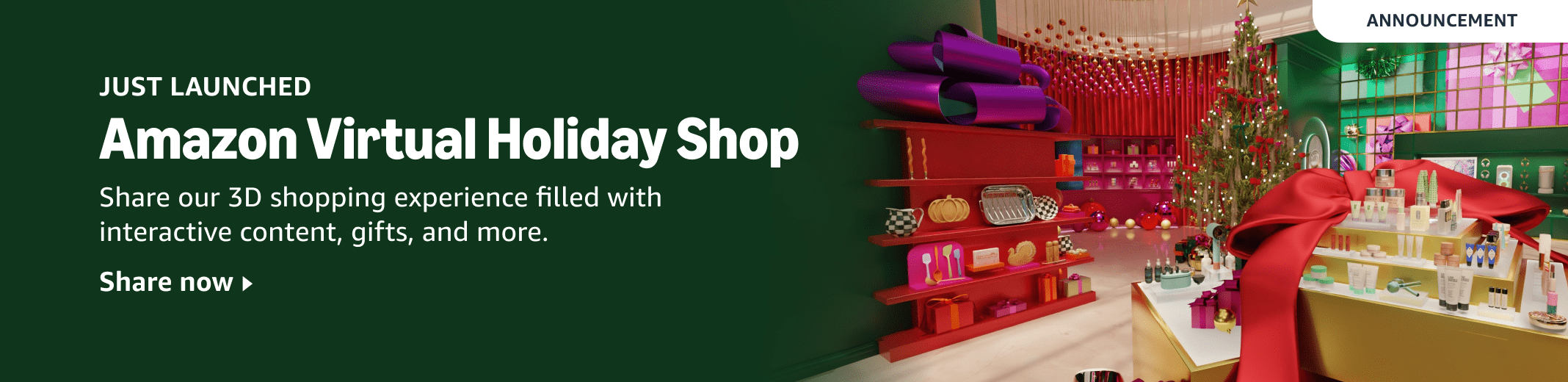When it comes to retouching software, many photographers have felt disappointed by the promise of an easy yet professional editing solution. Could Evoto AI be the dream editing suite we have all been waiting for? Today we take a look under the hood.
As a professional photographer, I have spent the last 15+ years trying to implement the best retouching tools into my digital workflow. Until recently, most of those tools were still pretty hands-on, often requiring manual brushing and masking to get the results you needed. However, with the crazy AI boom we have seen in the last few years, more and more advanced retouching tools have made the life of a photographer both easier and less time-consuming. However, when it comes to exporting professional quality that is acceptable for client delivery right out of the box, many, if not most, of these programs leave a lot to be desired.
Click banner above for free Evoto AI credits
With a breath of fresh air, I’d like to introduce you to Evoto AI. Evoto AI, often shortened to just Evoto, is one of the newest retouching programs to hit the professional photography market, and seemingly overnight it has made one of the biggest splashes when it comes to ease of use and quality of output. I’ve heard the praise of Evoto from some of my closest beauty, fashion, and swimwear photographers, but up until recently, I had not personally used the software. A few months ago, I decided to do an unbiased, non-sponsored shootout video where I compared four of the most popular retouching programs on the market. It was during the production of that video that I first used and experienced the power of Evoto, and I was absolutely blown away!
In this article’s featured video, I go through some of the most impressive retouching features Evoto AI has to offer, but for those of you who prefer to read a written article and compare the before-and-after images side by side, I’m going to cover a few of the standout features of this powerful software.
Ease of Use
It is no secret that I like things simple. My dislike for complicated design and convoluted workflows has been pretty well documented through the history of Fstoppers. If a tool can be reduced down to a simple slider or two, I am a happy camper. I also will not tolerate slow and buggy software; it simply causes me too much frustration to continue using it. When I first heard about all the “game-changing” tools and options Evoto AI had built into their software, I have to admit I was pretty skeptical. Anytime something tries to be everything to everyone, nine times out of ten it fails to be great at any one thing. I’m happy to share that this was not my experience when using Evoto.
Evoto AI is incredibly easy to use. It is so intuitive that most first-time users will be able to bypass all the initial pop-up instructions and just jump right into using the different tools. Every tool and slider is straightforward with an easy-to-decipher label, and experiencing great results is easy to achieve right out of the gate. Results and changes are viewable almost instantaneously, unlike other software that requires long rendering times. This allows you to fine-tune exactly how much or how little of an effect you want without settling on an arbitrary intensity simply because it takes too long to fine-tune the result. Navigation is snappy, import is quick, and everything just works as it should. I wanted to mention the ease of use first because, for me, if software is slow and difficult to use, it has zero chance of becoming part of my actual real-life workflow.
Blemish and Acne Removal
Perhaps the single most useful tool for any photographer, regardless of what genre they shoot, is the acne and blemish removal tool. If you photograph people, chances are you are going to have to repair skin and diminish or remove imperfections in someone’s skin. As common as this problem is, retouching skin and removing acne in a realistic way can be difficult. We’ve all seen skin retouching that has gone too far, and the resulting “cartoon” skin instantly removes any level of professionalism from the creative work. I’ve heard far too many professional photographers say bad retouching is far worse than bad photography.
Evoto AI can solve this pitfall for many photographers while at the same time also saving a ton of time. Evoto’s Blemish and Acne sliders work separately, so you can dial one up while holding back on the other. Yes, setting both sliders to 100% will probably produce a less-than-desirable effect, but the ability to refine and blend these adjustments with the original skin makes this software much more powerful than the competitors.
When I first started really evaluating the work of super successful photographers, I noticed their portrait work often had this 3D characteristic that I could never quite figure out. For years, I thought it was mainly caused by using specific light modifiers or tightly guarded diffusion material or fill cards. Years later, I realized much of it was created by clever dodging and burning. By slightly burning in the shadows and dodging the highlights on someone’s face, you can create a lot more dimensionality between the light transitions. This, of course, was done a lot in the darkroom, but with digital photography, it can be done even easier.
Evoto has two specific sliders, one called Even (dodge and burn) and another called Sculpt (dodge and burn), where you can either create this subtle 3D effect or reduce it and soften the shadows on a person’s face. In the above example, I found that the even, flat natural lighting was too soft. By adding a little Sculpt to the model’s face, I can bring back some detail without destroying the soft lighting look.
Remove Glasses Glare
One of the most annoying lighting issues a photographer can face is dealing with reflections on someone’s glasses. If you are photographing a wedding or an event, it might be impossible to avoid glare, but even if you are in a controlled environment like shooting headshots in your studio, minimizing and reducing glare naturally can be a massive challenge. Evoto’s Remove Glasses Glare slider accomplishes the impossible by removing not just the glare but also rebuilding much of the detail that was hidden behind the reflections. This isn’t something I have to retouch from my work often, but when I do, it’s an absolute nightmare of a job.
Removing Fly Away Hairs
Much like retouching acne and blemishes, removing frizzy or stray hairs from a scene is something every photographer has to deal with, especially if a background swap is needed. There are no fewer than 10 techniques to remove and seamlessly blend in these stray hairs, but all of them take much longer than anyone would like to spend on this common task.
Evoto AI offers two unique adjustments for removing stray hair: Within Figure Outline and Beyond Figure Outlines. Let’s start with the latter first. Beyond Figure Outlines minimizes and reduces any stray hairs that occur outside the outline of the subject. These hairs are often problematic when replacing a background because they catch all the color of the original background and make it impossible to blend everything together seamlessly. I’ve found with Evoto, you need to be pretty aggressive with this slider, but it does an excellent job in the 80–100% range. If you have stray hairs passing through your subject’s face, clothing, or anywhere within the subject’s outline, that’s where the Within Figure Outline slider comes into play. Many times I find myself reducing the outermost hairs by 100% while only suppressing the innermost hairs by about 50%. This allows the most frizzy hairs to be completely contained while keeping some natural flyaways within the model’s outline.
You can also do much more than just remove stray hairs. I’ve found the Smooth Hair and Tame Frizzy Hair sliders to be extremely helpful in polishing hair that has gotten a bit dull after a long session. The Hair Shine Enhancement slider also creates interesting highlight gradients across the hair, which can really bring a model’s hair to life. You can see all of these adjustments in the before-and-after images above.
Background Cleanup and Removal
If you’ve ever had a fashion or catalog client that needs thousands of final images delivered for e-commerce, you know how big of a pain it can be to retouch out the same smudges, footprints, and wrinkles on your seamless paper. I used to make a Photoshop action for this, but it never worked great because my model would sometimes step in or around the area needing cloning, and inevitably their foot would get retouched as well.
Evoto AI has a lot of options under its Background Adjustments tab. Not only can you clean up shoe marks with a simple slider, but you can also do some other amazing things with the background. If you want to build your own shadow, there is a shadow creation tool that will build both soft and hard shadows, as well as a drop shadow. You can also use the Background Changer to erase, modify, or completely replace the background entirely. Have weird shadows on your background? You can use the Unify Lighting tool to remove stray shadows or vignettes caused by inconsistent lighting. Once you remove a background, you can also drop your original shadow back into the frame using AI Retain Shadows to perfectly blend the original shadow onto your newly adjusted background.
Syncing and Making Presets
Having all of these useful tools in one piece of software is amazing, but what really makes Evoto AI a professional tool is the ability to batch all of these complex AI edits across full sets of images. Instead of hammering out hours of skin retouching across your favorite 5–10 selects, you can simply edit one image, copy all the different retouch attributes, and sync them across your entire photoshoot. Each image will receive the same hair, wrinkle, blemish, and background adjustments, but each one will be based on the underlying image. Now you can proof or cull every image with your client in their final retouched state! That’s such a game-changer, especially for anyone who shoots in the studio or captures images tethered to a computer.
Another great thing about Evoto AI is you can save your favorite retouch recipes and apply those presets to future shoots with similar aesthetics. If you are a wedding photographer, you can now make a subtle retouch just for posed photos of the bride and groom and know you are delivering images with just a hint of retouching. Or perhaps you are a headshot photographer and want a professional retouch with a lot of stray hair minimized and glasses glare removed. These presets make it easy to build a custom edit that you can then use over and over again.
So How Much Does This Cost?
In the current software market, there seem to be two completely different approaches to pricing: a one-time purchase or a pay-as-you-go fee. In the case of Evoto AI, they have opted to charge per image exported. This means you are not going to want to export every single image with a retouch (unless your own photography fee accounts for that). Instead, you will probably only export your absolute favorite images using Evoto’s retouching algorithm.
That said, Evoto charges only for images exported, so you can still sync and batch-edit massive groups of images to help with the culling and final select process. If you offer family portraits, weddings, or senior sessions, you might add Evoto’s retouching to the final slideshow images while leaving the larger set of deliverables without retouching. While this might create some inconsistency in the final edits of your entire photoshoot, it could also open the door for charging your clients a retouching fee for any additional images run through Evoto AI.
As you can see from the screenshot of Evoto’s website, you can either purchase credits on a Pay-as-You-Go basis or sign up for an annual subscription plan. Annual subscription plans offer the benefit of unused credits rolling over into the next year, as well as the ability to run Evoto AI on twice as many devices.
The price per credit under the Pay-as-You-Go option ranges from $0.25 per edit down to $0.13, while the annual subscription lowers these fees to $0.10 per image with the Starter Plan and as low as $0.05 per image with the 24,000-credit Standard Plus Plan.
Spending $0.25 or even $0.05 per edit may sound like a lot of money initially, but if you extrapolate these fees out with a real-world photoshoot, the costs are actually pretty reasonable. Let’s take the Standard Plus Plan with 24,000 credits as an example. This plan costs $1,205 a year, but if you are a wedding photographer delivering 3,000 images per wedding, those 24,000 credits could cover every single image taken over eight weddings. Divided out, that’s $150 per wedding to have perfect retouching on every image. Not every image would contain a person or even need retouching, but you get the idea. A savvy photographer could simply charge $250 for a “retouch package” and easily pay for the annual subscription with just a few clients. If you are a headshot photographer delivering only 20 final images, the cost would be even more reasonable at $5 a headshot session.
A Deal for Fstoppers Readers
Now for some good news for our readers! First off, anyone can try Evoto Ai for free simply by downloading their software and giving it a test run. The Fstoppers Evoto Download Link will give every one of our readers 15 free credits to try the software out. Keep in mind, you can edit as much as you want for free with Evoto, but if you want to export the final high-res files without their watermark, you will need credits to do that.
Furthermore, if you like what Evoto can do with your workflow or if you are already an Evoto user, you can use the discount code “FSTOP” to save 15% on an annual plan or 20% off 200 Pay-as-You-Go credits. Simply click on the link or photo above and add “FSTOP” to your order upon checkout.
As someone who has used nearly all of the retouching services and software currently on the market, in my opinion Evoto AI is the best one. Sure, it is not the cheapest, and it doesn’t give you unlimited edits like some of its competitors, but the number of retouching tools, the speed at which it renders your files, and the control it gives you over the strength of the effect makes it the most powerful retouching software currently available. If you’ve used Evoto AI or have any questions about the software, I’d love to chat with you in the comments below.