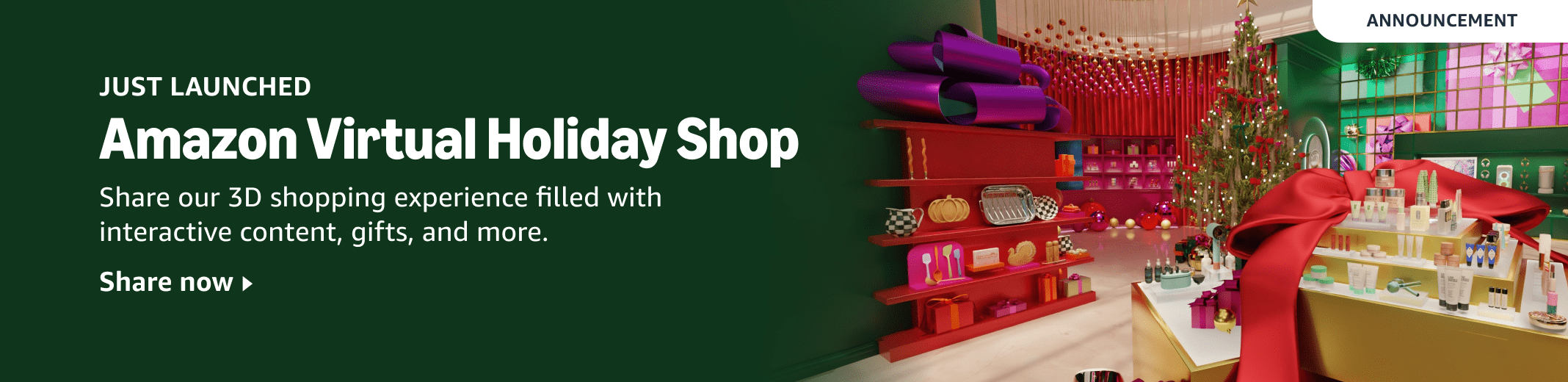Sometimes, all you have to do is pick up your camera, frame the beauty before you, press the shutter, and the resulting photo could go straight to print. More often, though, it’s a different story. The main subject might be lost in shadow or lit from the wrong angle. The background might be too bright, too dark, or too contrasty. That’s exactly when you’ll be glad you shot in RAW. With local adjustments, you can rescue a surprising amount, and in this article, I’d like to show you how.
For this purpose, I have selected several photos from my portfolio that are problematic “as they are” for various reasons. I’ll lay all my cards on the table and show you not only their original, unedited state and the final result, but also the exact path I took to get there.
While I’ll be using Capture One for these edits, Lightroom and other programs that allow local adjustments will work just as well. The principles discussed in this article are exactly the same.
Case 1: Sri Lankan Giant Squirrel

I photographed this giant squirrel (around 70 cm long including its tail) in Sri Lanka’s Sinharaja National Park. For a while, it moved through the dense canopy in true squirrel fashion, where photographing it made little sense. But then it decided to cross to another tree. My heart started pounding when I saw it choose a thick branch that passed through a rare “window” in the otherwise dense foliage. This made it possible to frame the squirrel and, by including blurred leaves in both the foreground and background, create a three-dimensional feel.
Not everything, however, was perfect. In the unedited image, the large, overexposed leaves on the left side of the frame drew more attention than the squirrel itself. The blurred trunk on the left, along with some bare branches and lianas on the right, also felt distracting. All of my edits were aimed at tidying up the squirrel’s chaotic surroundings and letting it shine.
First came cropping, which removed the unwanted trunk and most of the bare branches. Then I moved on to adjusting brightness and color. I adjusted the overall Levels of the image as a whole, and then I began my first local adjustment. In Capture One, this is called an Image Layer; with it, I tackled the biggest issue in the frame—the overexposed foreground leaves.
I selected the entire problematic area (we’ll talk about creating selections another time) and used the sliders in the Exposure panel to match its brightness to the rest of the photo. I significantly reduced Exposure (-2.38) and Contrast (-43) while increasing Saturation (+24). Keep in mind that, often, the best way to emphasize or de-emphasize part of the photo is not just to adjust the brightness, but instead to adjust the contrast!
I was left with a deep, rich green in the leaves. I enhanced this effect slightly in a “Vignetting” layer, where I pulled Brightness down just a touch (-6). I also did a spot healing adjustment on an errant out-of-focus branch on the right.
With the foreground sorted, I turned to the background. In the original file, it felt a bit busy, and the foliage had a slight yellowish tint I didn’t like. To fix this, I selected the background and again lowered Contrast (-21) and slightly reduced Brightness (-3). To unify the tones, I nudged the Tint slider a bit to the left (from -3.8 to -7.9), shifting the hues toward green. This gave the background leaves a lusher hue.
Finally, it was time to work on the star of the show, the Giant Squirrel. All my adjustments here were aimed at brightening the squirrel and the branch he was walking along, revealing the details that were too dark in the original image. I lifted Shadows (+8) and added a bit of Brightness (+5). Midtone contrast was enhanced with Clarity (+16), and I brought out the texture of his fur with Structure (+6).
In the last steps, I boosted the main branch’s Brightness (+3), Saturation (+22), and Structure (+14). For the thinner branch beneath it, I slightly reduced Brightness (-5) and dramatically pulled back the Highlights (-100) to de-emphasize it. I admit that I would rather not have that branch there, but I didn’t want to “cut” it digitally.
And that left me with the finished image. Thank you, local adjustments!

Case 2: Little Egret
I photographed this medium-sized egret during a winter visit to Rome, on the banks of the Tiber, a river lined with historic landmarks. I took advantage of the fact that egrets often stand motionless for long minutes, which allowed me to set a slower-than-usual shutter speed. My goal was to capture the contrast between the statuesque bird, seemingly carved from marble (after all, few cities have such a concentration of marble statues) and the flowing river. Adding to the scene, the sunlit façades of nearby buildings were reflected in the water, promising some intriguing color effects.
From a technical standpoint, I faced an unpleasant decision: either set the aperture to a comfortable value (say around f/11), which would keep everything in the depth of field sharp and contrasty, or stop it all the way down to f/36, which would deliver a lower-contrast, softer image due to diffraction. Sounds like an easy choice, right? Unfortunately, f/11 captured too much light and wouldn’t give me a long enough shutter speed to blur the water. I simply don’t own such a massive ND filter (95 mm), so f/36 it was.
The result was a photo with beautifully blurred flowing water and generous depth of field, but also a host of technical issues I needed to address during editing.

The first target for my adjustments was the surface of the Tiber, so I selected it for a large local adjustment. The narrow aperture robbed the photo of some of its contrast, which needed to be restored and enhanced. However, since I didn’t want to increase the contrast in the extreme parts of the histogram, but rather in the midtones, I used the Clarity slider instead of Contrast. And here I didn’t hold back (+100). With the same generous hand, I pushed the Saturation slider (+100). A word of caution: Capture One is fairly restrained in this respect; with other software, you’d need a far lighter touch. So take my numbers as only a rough reference.
With the water sorted, the next step was to adjust the riverbank. To help the colors and structure of the flowing water stand out, I reduced the Saturation (-27) and Contrast (-5) of the stones along the river. Then, to bring back their grain and texture, I applied one of my favorite tools: Structure (+29).
I like my images tidy, so the driftwood and bits of litter got the digital treatment. The red marks in the image below show where I made the clean-up. Fortunately, there weren’t too many. Of course, this step is optional if you would rather not make such edits.
I saved the main subject of the entire photograph, Little Egret, for the very end. Using the automatic mask creation tool (an incredible time saver, by the way), I selected the bird’s entire body. Snow-white subjects like gulls, swans, or egrets can be tricky because their plumage is prone to blown highlights. To deal with that, I pulled the Highlights slider down to -61. Then, Shadows (+29) added a subtle digital fill-light, and Structure (+33) helped to restore at least some of the perceived sharpness.
The final image shows the egret in an urban environment, which isn’t immediately obvious at first glance. The only giveaway that this isn’t a photograph from the wild is the blurred reflection of the colorful façades of historic buildings along the banks of the Tiber.

Case 3: Crimson-rumped Toucanet
In this photo of a Crimson-rumped Toucanet, I’ll show you that local adjustments can go even further than targeting the entire animal, or subject in general. You can also work on individual parts one by one.

The cloud forest in Ecuador’s Mashpi Amagusa reserve often fulfills our expectations of this ecosystem—it can be truly cloudy. This image is very low in contrast because I was shooting through the fog.
After cropping the image, I started with some global adjustments to cut through the clouds. First came the Dehaze tool. Using the picker, I sampled a dark spot deep within a cluster of palm fruit, defining the tint of the haze, which I then reduced (+30). Next, I adjusted Levels and Saturation (+16) and brought up the Shadows slightly (+7).
Now for the local adjustments. Haze, motion blur from a relatively long shutter speed, and a 1.4x teleconverter all conspired to bite off the Toucanet’s contrast and sharpness. So my first step was to work on the feather Structure (+37). After that, I added a bit of directionality to the very diffuse light: To the front of the body, I added Brightness (+14) and Contrast (+7). For the rear section, I skipped the brightening and only added Contrast (+10). The end result creates the impression that the light is coming from the right side—which it was, but that’s hard to see in the low-contrast original.
Next up was the pride of every toucan: the beak. First, I cleaned off the dirt using the Draw Healing Mask, then gave it extra gloss and crispness with Clarity (+43) and Structure (+38).
When we judge sharpness, our eyes are usually most sensitive to the area around the subject’s eye. That’s why I created a selection around this region and gave it some extra bite with Structure (+51) and Contrast (+10). At this point, I could have stopped. But let’s take it a step further.
In four additional layers, I separately edited the eye ring, the entire eyeball, the pupil, and the iris. For each, I applied varying doses of the usual suspects: Structure, Contrast, Clarity, Saturation, and Brightness.
The last adjustment on the Toucanet body, something you’ll only really see on a large print, was a local sharpening of its feet. The scaly toes and tarsus, a legacy from their dinosaur ancestors, really pops when you give it a little Structure (+62) and Contrast (+8).
The final step of the whole edit was to add some extra flavor to the palm fruits. Using the Color Editor, I selected the ripe red fruits with the picker and created a new adjustment layer. To soften the hard edges of the selection, I used Refine Mask.
Then I boosted Structure (+24) and brightened the Shadows (+5). For the green fruits on the right-hand side, I added just a hint of Contrast (+4) and Brightness (+4). The key was not to overdo any particular edit—local adjustments can quickly start to look fake if you take them too far.

Summary
No amount of editing will turn a bad photo into a good one. Much like gold ore, sometimes you need to remove the excess rock to reveal the pure metal inside. Maybe that means just a global Levels adjustment and a few edits of the basic sliders, but maybe it calls for fine-tuning individual parts of the photo separately. Either way, shooting in RAW is essential, as it’s the only way to extract the maximum potential from your camera.
It also helps to know your camera’s limits while shooting and work within them. When light isn’t ideal, you need to choose the right exposure that makes the most of your camera’s dynamic range. That way, you can post-process the shot later with fewer technical constraints.
These days, with precise selections just one click away, even edits that used to be time-consuming can take only a few minutes. So it would be a shame to stick solely to global adjustments. If you haven’t tried selective editing before, I’m sure you can find plenty of images in your archive that would benefit from it. After all, even the most beautiful diamond isn’t polished all at once, but facet by facet.