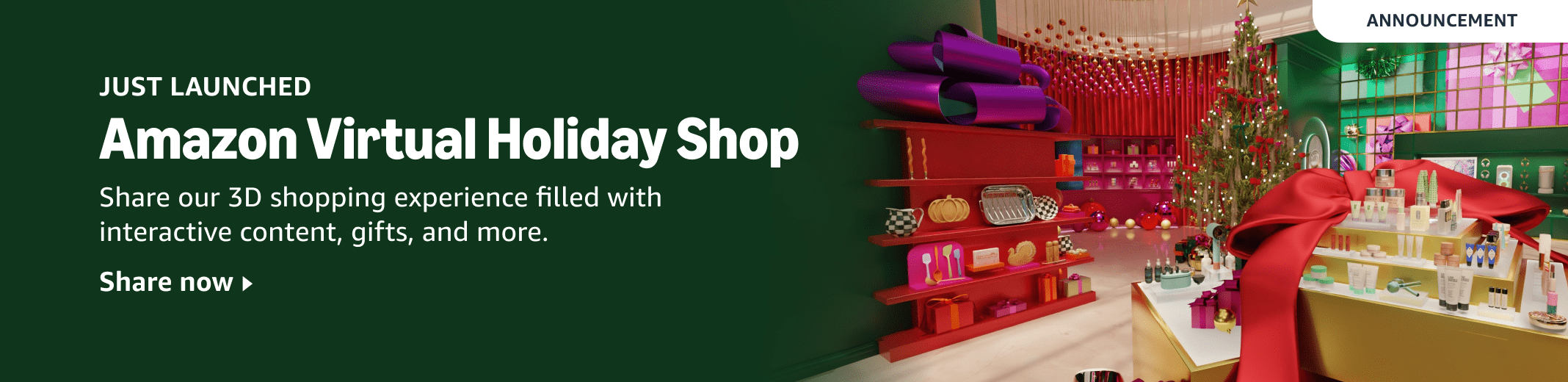Removing dark circles without destroying the texture seems like magic, but it’s really all about control. The goal is not to blur or hide, but to separate tone from texture and work precisely on each. This technique helps you clean up portraits without losing the natural feel of skin, especially when retouching close-up shots.
Coming to you from Jesus Ramirez photoshop training channelThis detailed video breaks down frequency separation step by step. Instead of just giving you numbers to plug in, Ramirez explains why each step matters so you can understand how Photoshop handles textures and tones. He starts by duplicating the background layer twice, grouping them, and labeling them for clarity. This method uses the “Apply Image” command to separate the texture from the color. Ramirez also covers both 8-bit and 16-bit workflows, making the process adaptable whether you’re working with lightweight JPEGs or larger Raw files.
Ramirez takes you through setting the blur on the low frequency layer, where you remove textures and maintain tones. This is the part where many retouchers miss the mark: too much blur and you lose realism, too little and the texture remains bound with uneven tones. He explains that each image requires a different radius depending on resolution and subject details. The high frequency layer is then recreated using Apply Image with bit depth dependent settings: “subtracting” the mix for 8-bit, “adding” with invert for 16-bit. Once set to “Linear Light”, the two layers perfectly reconstruct the original image. The technology gives you the freedom to adjust the color and texture individually without flattening the skin or giving it a plastic look.
After creating the frequency layers, Ramirez demonstrates how to actually fix the dark circles. He adds an empty layer clipped to the low frequency layer, ensuring that the edits are non-destructive. Using the brush tool with the sample skin tone, he slowly paints on the shadow under the eyes, controlling opacity and flow with keyboard shortcuts. The pressure sensitivity on the tablet helps paint smoothly, but mouse users can adjust the flow for similar control. Ramírez emphasizes subtlety: too much painting flattens the image, too little painting causes dark colors to appear. He also shows how changing the layer’s blending mode to “Lighter” preserves the skin’s natural texture while only brightening the darker areas.
A clever detail comes when he disables the texture layer to focus only on tone correction. Sampling nearby highlights and gradually painting over them to even out the rest of the lines. Then, re-enabling the High Frequency layer brings back the natural textures, showing a balanced, realistic result. If anything seems overdone, he quickly erases or fades out the last brush stroke using Photoshop’s “Fade” command, maintaining flexibility every step of the way. Ramirez’s approach avoids shortcuts but rewards accuracy with natural results that don’t scream “retouch.” Watch the video above for Ramirez’s full story.